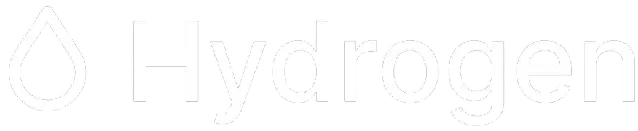Roblox is without a doubt one of the most popular gaming platforms across the world. It has millions of games to play online.
To enhance Roblox gaming experience, players use third-party tools like Bloxshade and Bloxstrap. By using these tools, you not only can install shaders but also add custom fonts and cursors to Roblox games.
To add a custom font, cursor or crosshair into Roblox, you need to download Bloxstrap only but to install or add Shaders into Roblox, you will have to download one more application, Bloxshade.
Irrespective of whether you use Bloxshade or Bloxstrap to enhance Roblox gaming experience, your account will be 100% safe. These two applications are compatible with Roblox.
In this guide, we will teach you how to add or install Shaders into Roblox easily. To learn the complete procedure, keep on reading.
Without any further ado, let’s get started:
Installing Shaders Into Roblox (2024)
The process of adding Shaders into Roblox is straightforward. However, if you don’t know the process, follow the steps written below:
- First, visit Bloxshade’s official website.
- After visiting the site, click on the Download button.
- Once downloaded, visit Bloxstrap’s official site — Bloxstrap.io.
- After visiting that site, click on the Download button to download it.
- Once downloaded, go to the Download folder.
- After that, double click on the Bloxshade.exe file.
- After that, click on the Settings option from the bottom and then select the first option to make it appear on your Desktop.
- After that, click on the Install button and wait until the application is installed completely.
- Once insttalled, launch the Bloxshade Player from the desktop.
- Once Roblox is opened, load any game you want and wait for a while.
- After that, you need to press ALT+F3.
- After pressing these two buttons, you need to wait until the UI is opened.

- Once the UI is loaded, click on the ‘Add Filter’ option shown in the above image.
- After that, select the Shader you want to add into Roblox.

- As soon as you click on a Shader, it will be added to Roblox.
- That’s it.
That’s everything you need to know about how to add shaders into Roblox using Bloxshade.